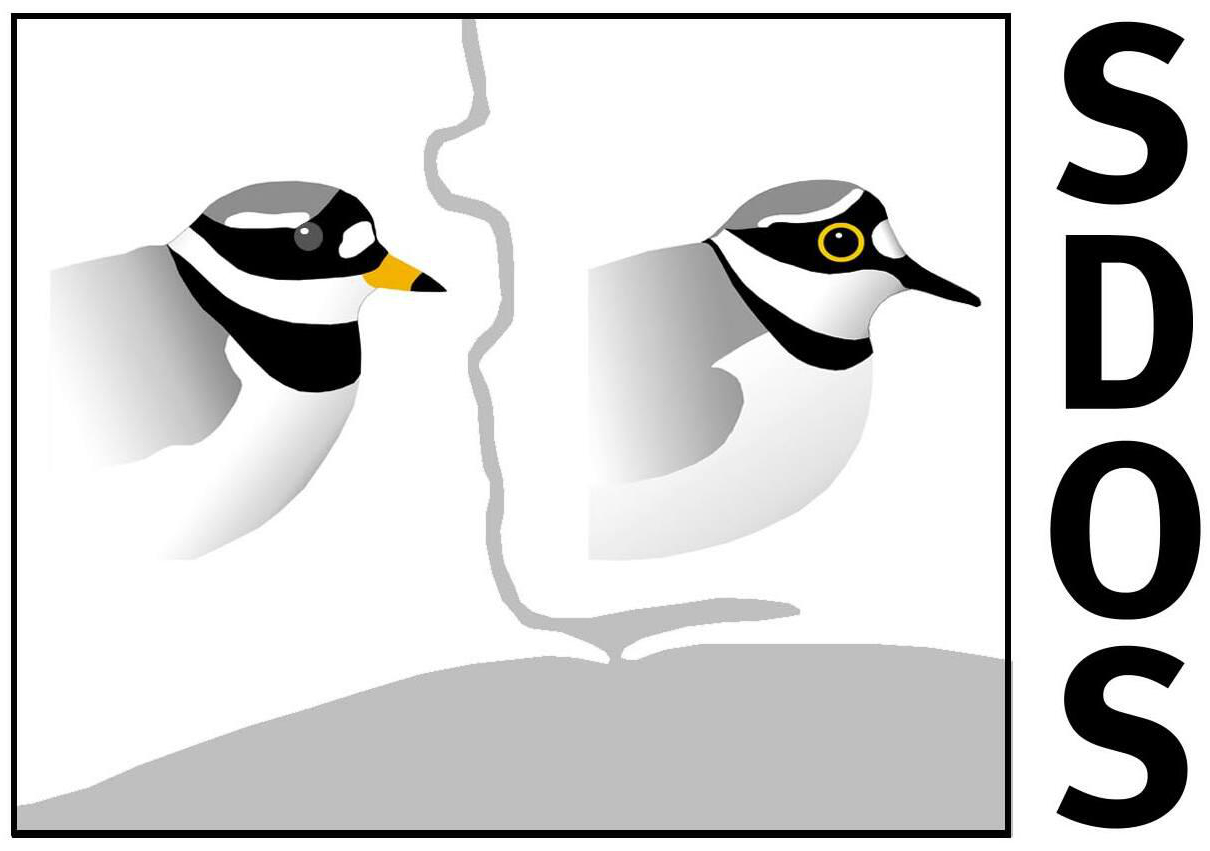User Group
Introduction
The SDOS 'User Group' is a private email forum restricted to SDOS members. Our User Group is hosted by a third-party, 'Groups.io' based in California, USA.
Subscribing
To subscribe you can either:-
Accept the invitation that you will receive when you join SDOS
OR send an email to sdos+subscribe@groups.io for approval (allow 1-2 days to receive confirmation)
User Group 'Posts'
As a subscriber to the User Group you can
- Receive 'posts' by email to the User Group from members
- Reply to 'posts' (but please select one of the Reply options at the bottom of the message, rather than use Reply on your email system)
- Post a message to the group, with photos if you wish, by sending an email to: sdos@groups.io
- Change your email delivery preference at any time by registering on groups.io at https://groups.io/g/sdos
- OR contact sdos.memsec@btinternet.com and we can amend it for you
Content
Posts are moderated and we ask all subscribers to observe our User Group Guidelines

User Group email Options
The options for email delivery are as follows:
Individual Messages
Members will receive each message in an individual email.
Full Featured Digest
Group up to 12 messages together as one email instead of being sent individually (rich formatting).
Daily Summary
Members receive a daily summary, delivered in the morning, of the group's messages from the previous day.
Special Notices Only
Members will only receive special notices from the moderators.
No Email
Members will receive no emails.
Note:- the default email delivery option is single (individual) and any photos will be attached. 'fulldigest' collates messages into a batch of 12 and sends them together, with clickable links. 'digest' also collates messages, but without clickable clinks. If you change to an option other than 'single' you may need to login to the groups.io website (see below) to view message details and images.
Web Access
You can, as an alternative to using your local email client, access the User Group on-line in your web-browser at https://groups.io/g/sdos To register click on the web address above, then click 'Log-In' in the menu bar and follow the instructions for either a new or existing member.